The jQuery UI sortable feature is a powerful tool for creating interactive, drag-and-drop interfaces. However, users sometimes encounter an issue where the placeholder element, used to visually represent the dragged item’s new position, pushes underlying elements down, disrupting the layout. This can be frustrating, especially when working with complex interfaces. This post will delve into the reasons behind this behavior and offer solutions to prevent it.
Understanding Placeholder Behavior in jQuery UI Sortable
The placeholder in jQuery UI sortable is a crucial element. It visually indicates where a dragged item will be inserted when dropped. By default, it’s simply a visually empty space that occupies the position of the dragged item. The issue arises because, in its default implementation, the placeholder doesn’t interact intelligently with the surrounding elements and simply pushes them down. This is perfectly acceptable in simple scenarios, but not always ideal for complex layouts or scenarios with fixed heights.
Troubleshooting the Unexpected Layout Shift
Debugging this issue involves inspecting your HTML structure and the CSS styles applied to both the sortable list items and their containers. Are your elements positioned absolutely or relatively? Do you have any fixed heights or widths that might be interfering? The conflict often stems from a mismatch between the placeholder’s default behavior and how your layout is structured. Incorrectly configured margins or padding can also exacerbate the problem. Consider using the browser’s developer tools to inspect the element’s styles and their impact on the layout.
Customizing the Placeholder to Prevent Overlap
jQuery UI offers several ways to customize the placeholder’s behavior. One of the most effective methods involves creating a custom placeholder element with CSS that prevents it from pushing other elements. This can involve setting the placeholder’s position to absolute and explicitly setting its top and left coordinates to maintain its visual position without interfering with the flow of the rest of the content.
Using Custom CSS for Placeholder Control
By defining a custom class for your placeholder and applying specific CSS rules, you gain fine-grained control over its rendering. This allows you to ensure it doesn’t disrupt the rest of the page layout. For instance, you could set the overflow property to hidden to prevent the placeholder from affecting sibling elements’ display, or adjust its height dynamically. Remember to use the placeholder option in the jQuery UI Sortable initialization to link your custom class to the placeholder element. Consult the official jQuery UI documentation for detailed instructions.
Alternative Approaches to Managing Layout Conflicts
Besides customizing the placeholder, alternative approaches exist to manage layout conflicts. One such approach is to leverage CSS grid or flexbox for layout management. These modern CSS layouts provide far greater control over element positioning and distribution than traditional methods, mitigating layout conflicts caused by the placeholder’s default behavior. Another strategy involves refactoring your HTML structure to better accommodate the sortable list and its placeholder.
Employing Flexbox for Robust Layout Control
Flexbox offers powerful tools for aligning and distributing items within a container. By wrapping your sortable list in a flexbox container, you can influence the behavior of elements even as the placeholder manipulates the underlying order. The align-items and justify-content properties are particularly useful in this context. For a deep dive into flexbox, check out this comprehensive guide. Using these techniques, you can ensure a smoother and more predictable layout even when dragging and dropping items.
| Method | Pros | Cons |
|---|---|---|
| Custom Placeholder CSS | Fine-grained control over placeholder behavior. | Requires more code and CSS knowledge. |
| Flexbox/Grid Layout | More robust and flexible layout management. | Might require restructuring your HTML. |
In conclusion, while the default jQuery UI sortable placeholder can sometimes cause layout issues, several effective solutions exist. By understanding the underlying causes and implementing custom CSS or leveraging modern layout techniques like Flexbox, you can easily create a smooth and predictable drag-and-drop experience. Remember to always consult the official jQuery UI website for up-to-date information and best practices. Start experimenting with these solutions today to improve your user interface!
#1 jQuery UISortable - .com
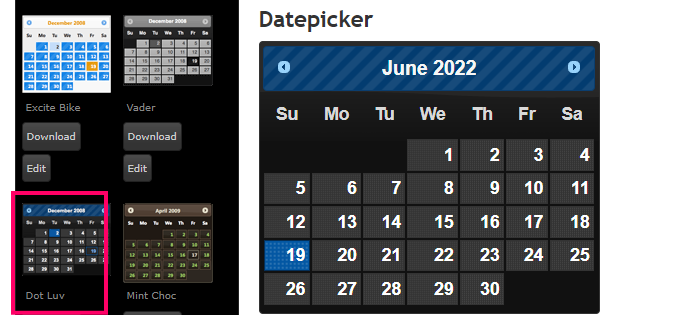
#2 jQuery UISortable - .com
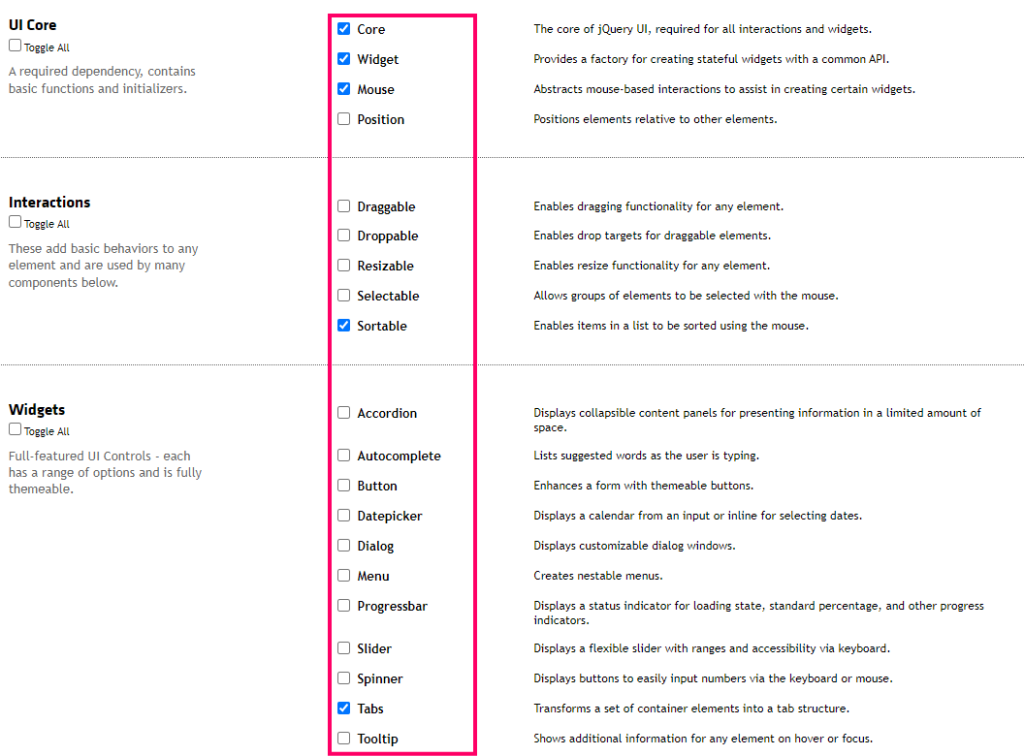
#3 jQuery UI Sortable placeholder Option - GeeksforGeeks

#4 How to fill blank spaces in jQuery UI sortable Dashboard - Stack Overflow

#5 40 Useful jQuery Tutorials for Web Developers
![]()
#6 jQuery UI Sortable option() Method - GeeksforGeeks

#7 Build jQuery UI Sortable - Connect lists in JavaScript
#8 How to fill blank spaces in jQuery UI sortable Dashboard - Stack Overflow
