Restoring a MySQL backup can sometimes present unexpected challenges. One such issue involves backups where data is consistently formatted as a single column, making the restoration process more complex than a standard import. This blog post will guide you through effective strategies to handle this situation, ensuring a smooth and successful database recovery. We’ll cover various methods and best practices to help you overcome this specific hurdle.
Understanding the “Always as Column” Backup Issue
The “always as column” problem in MySQL backups typically arises when the backup process hasn’t correctly preserved the original table structure. Instead of distinct columns, all data might be concatenated into a single column, often separated by delimiters like commas or tabs. This makes the data unusable until it’s properly parsed and restructured. Understanding the root cause of this issue, which might be faulty backup scripts, incorrect export settings, or data corruption, is the first step toward a successful resolution. This often requires examining the original backup script or export settings to understand how the data was originally saved. A careful analysis can often pinpoint the underlying issue and help to avoid similar problems in future backups.
Troubleshooting Your MySQL Backup
Before attempting any restoration, it’s crucial to thoroughly examine the backup file itself. Open the file using a text editor (like Notepad++ or Sublime Text) to assess its format. Identify the delimiter used (comma, tab, pipe, etc.) and look for patterns to infer the original table structure. You might need to analyze multiple rows to deduce the correct column order and data types. Tools like sed or awk (on Linux/macOS) can be useful for preliminary data manipulation and inspection before importing into MySQL. Understanding the data structure is critical for a clean and error-free restoration.
Restoring Data with Custom SQL Scripts
Once you have analyzed your backup file and understood its structure, you can craft a custom SQL script to restore your data. This involves creating a new table with the appropriate column definitions and then using the LOAD DATA INFILE command to populate the table from your backup. The FIELDS TERMINATED BY and ENCLOSED BY clauses within the LOAD DATA INFILE statement are crucial for specifying the delimiter and any text enclosures used in your backup file. Remember to carefully specify the data types for each column to ensure data integrity. This method offers precise control but requires a good understanding of SQL and the structure of your original database.
Example SQL Script for Data Restoration
Let’s assume your backup uses a comma as the delimiter and your original table had columns id (INT), name (VARCHAR(255)), and value (DECIMAL(10,2)). A sample SQL script would look like this:
CREATE TABLE my_table ( id INT, name VARCHAR(255), value DECIMAL(10,2) ); LOAD DATA INFILE '/path/to/your/backup.csv' INTO TABLE my_table FIELDS TERMINATED BY ',' ENCLOSED BY '"' LINES TERMINATED BY '\n' IGNORE 1 LINES;
Remember to replace /path/to/your/backup.csv with the actual path to your backup file. Always test your script on a development or staging environment before applying it to your production database. This step will allow you to validate the script without risking any data loss in your primary database.
Using Third-Party Tools
Several third-party tools can simplify the process of restoring MySQL backups formatted “always as column.” These tools often provide user-friendly interfaces and automate much of the parsing and restructuring required. Some popular choices include MySQL Workbench’s import functionality and various command-line utilities. Researching and choosing the right tool based on your comfort level and the complexity of your backup file is crucial. MySQL Workbench offers a powerful graphical interface for database management and can often handle complex import scenarios. However, for very large datasets, command-line utilities might offer better performance. mysqlimport is a powerful command-line tool for importing data.
Comparing Restoration Methods
| Method | Advantages | Disadvantages |
|---|---|---|
| Custom SQL Script | Precise control, good for learning | Requires SQL expertise, time-consuming |
| Third-Party Tools | User-friendly, often automated | May require learning a new tool, licensing costs (in some cases) |
The best approach depends on your technical expertise and the size of your database. For smaller datasets, a custom SQL script offers granular control. For larger, more complex datasets, a third-party tool might be a more efficient option. Always back up your database before attempting any restoration, regardless of the method you choose. Data loss prevention is crucial.
Conclusion
Restoring a MySQL backup formatted “always as column” requires careful analysis and the right approach. Whether you opt for a custom SQL script or a third-party tool, understanding your backup’s structure is paramount. By following the steps outlined above and choosing the method that best suits your needs, you can successfully restore your data and avoid future similar issues. Remember to always test your approach on a non-production environment first! Consult the official MySQL documentation for more detailed information and troubleshooting.
#1 How-to-back-up-and-restore-mysql-databases learnlinux.in
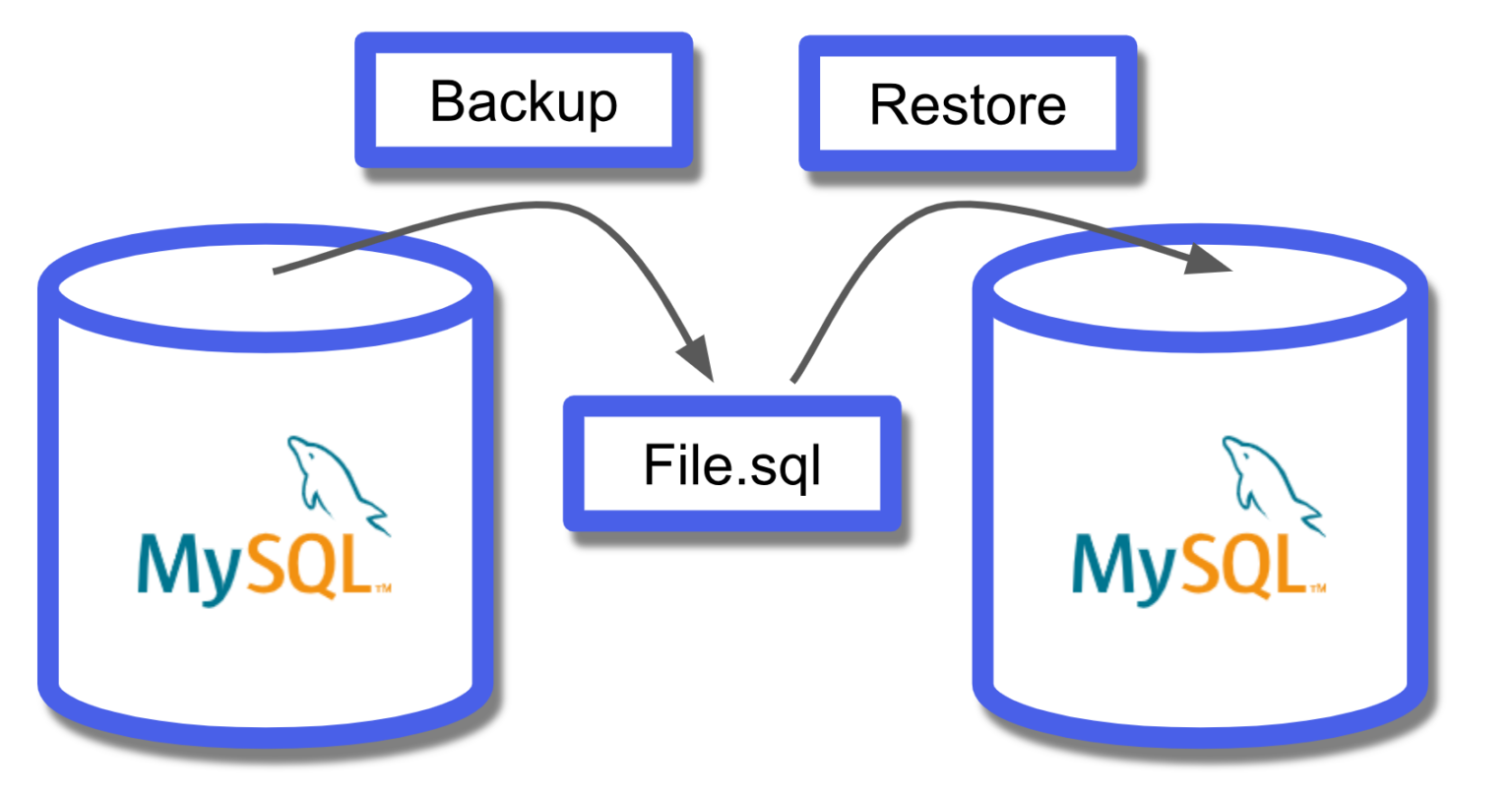
#2 How to backup MySQL database on Windows mihaoyun
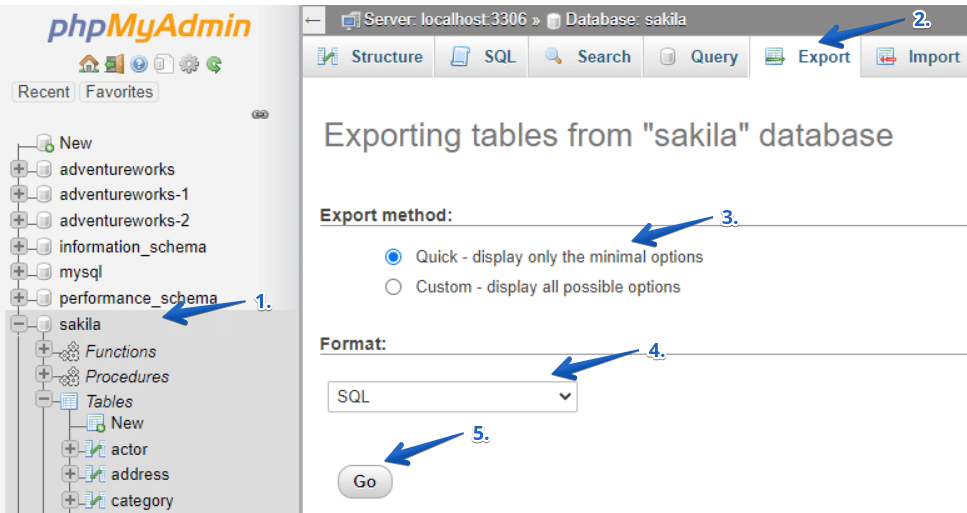
#3 How to Download and Restore a MySQL Database Backup
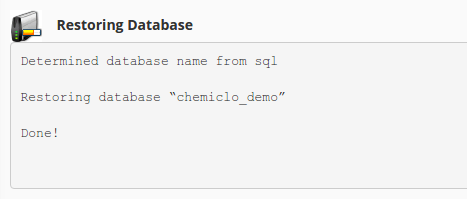
#4 MySQL Backup and Restore

#5 How to Backup and Restore MySQL Database with Mysqldump
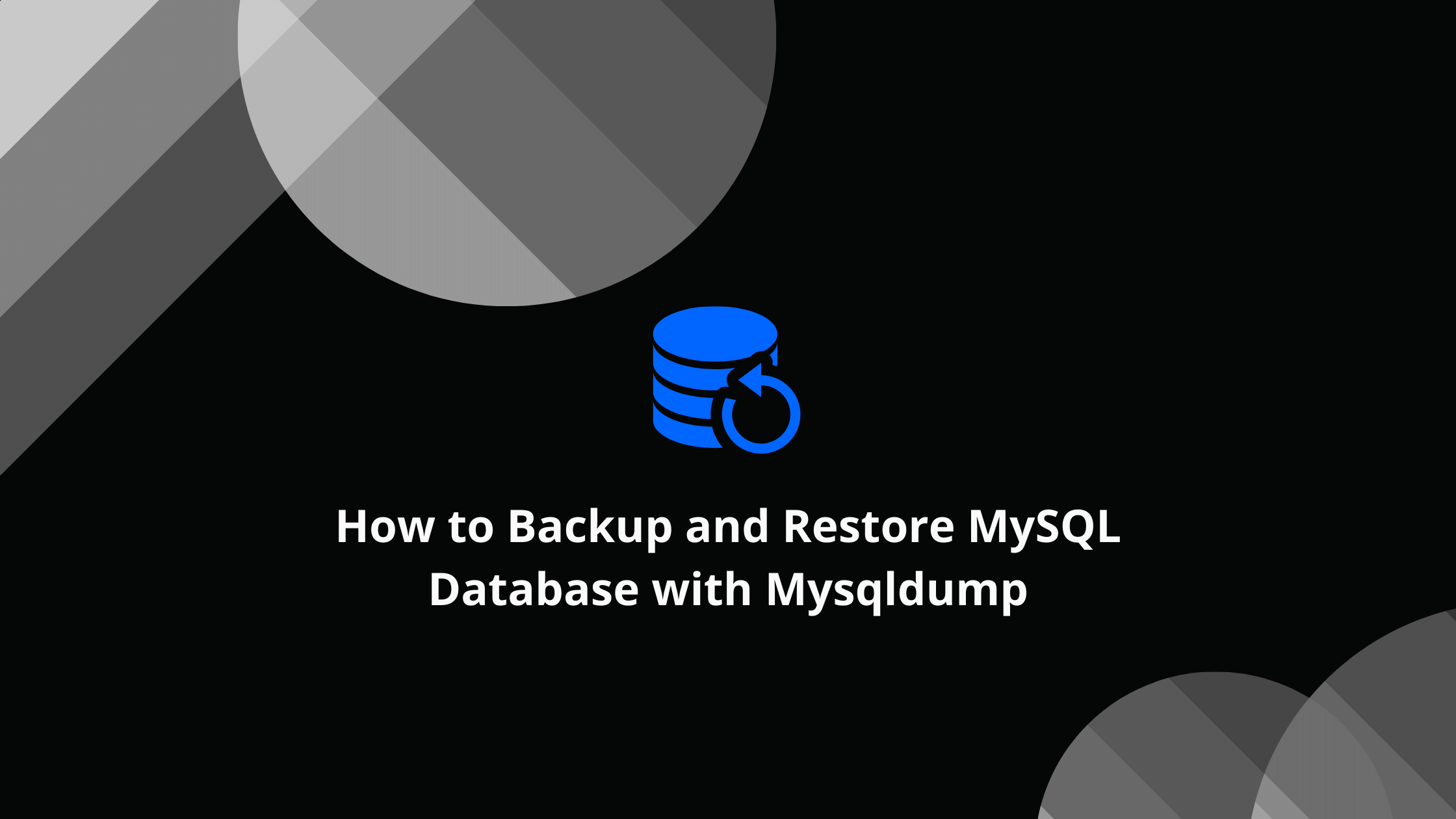
#6 Restore MySQL backup from the terminal - NdrieL
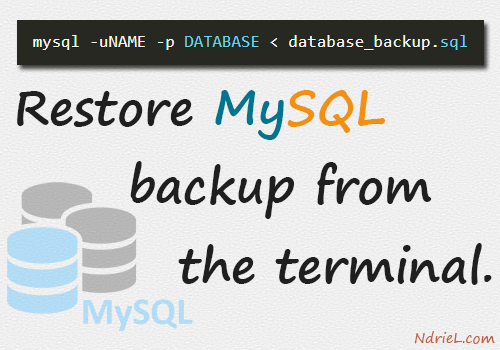
#7 How to Backup and Restore Mysql Database - Globo.Tech
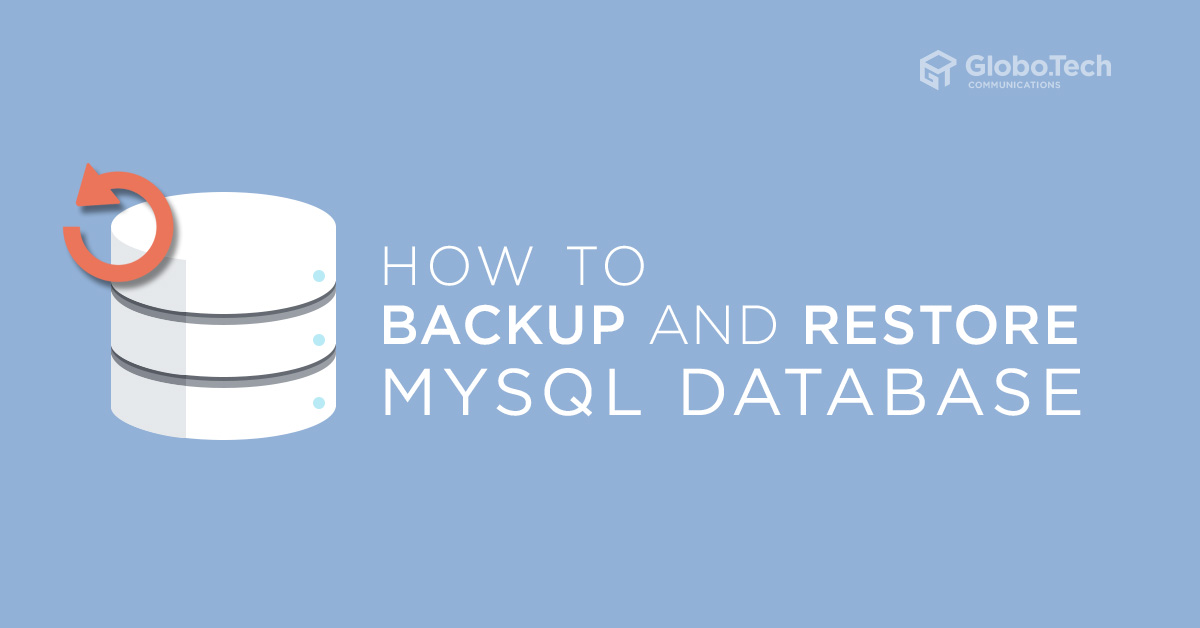
#8 How to Create MySQL Incremental Backup on Windows? (2 Ways)
